Need something fun to do with the kids? Why not make a puzzle? Making puzzles in Silhouette Studio is actually very easy. You’ll need to have the Designer’s edition of Silhouette Studio and be using version 4.2 or higher.
Supplies:
Use the puzzle maker tab to draw out the puzzle pieces. There are options to adjust the size of each puzzle piece.
I created my puzzle on 2 layers of chipboard and did a print and cut with the design I wanted on my puzzle.
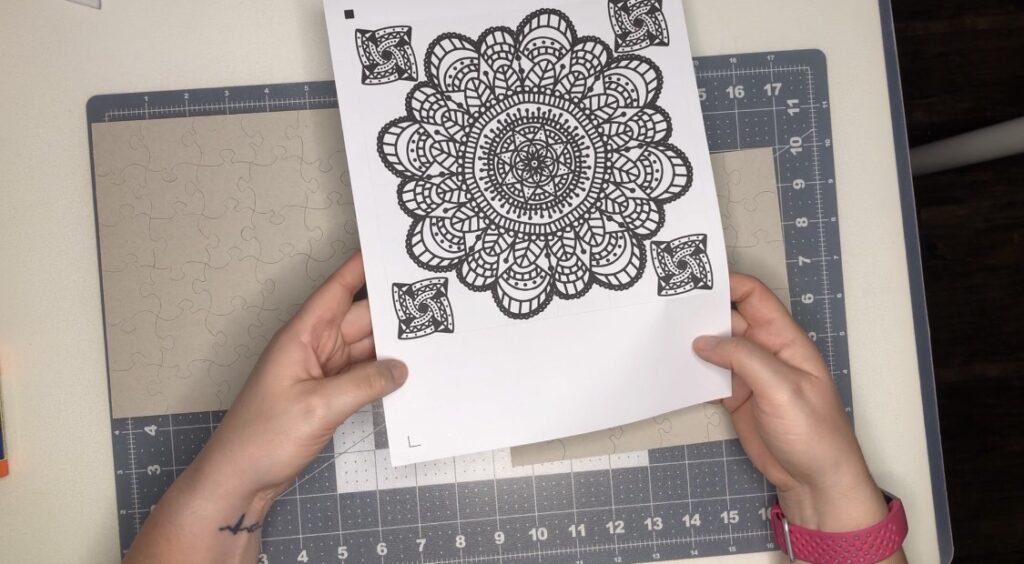
I cut out all 3 layers separately as to not waste extra materials. The perfectionist in me would go for the waste to get the stickers lined up perfectly with the chipboard pieces.
Next time, I’ll print the sticker sheet and apply it to my chipboard. Then adjust my cut settings to account for the extra thickness. I’d do one cut to get the chipboard and sticker cut perfectly all at once.
Once all the pieces are cut it’s time for the daunting task of lining all the layers up flush. This part took me about an hour from start to finish. Not terrible!
Check out the video here for the full tutorial
If you want more Print and Cut Projects check out these posts:
Full Sheet Print and Cut with Silhouette
Popcorn Box Print and Cut Project
Full Sheet Print and Cut with Silhouette
Popcorn Box Print and Cut Project




