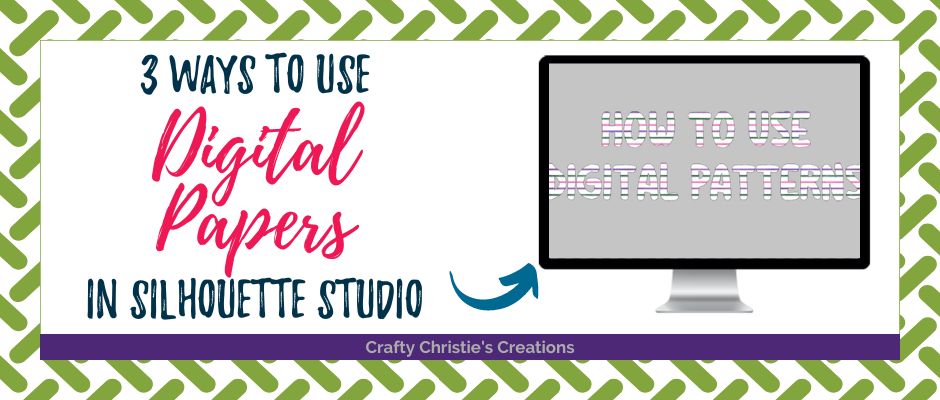
3 Ways to Use Digital Papers
3 ways to use digital papers and patterns in Silhouette Studio. Here are a few ideas on how to add digital papers to your next craft project.
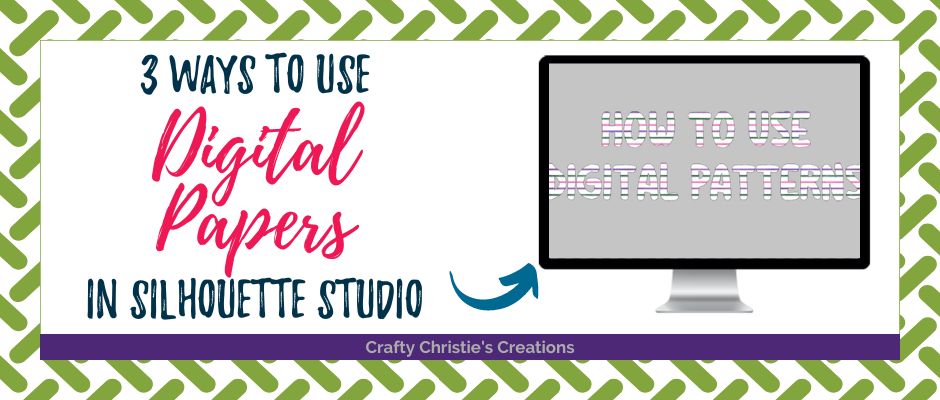
3 ways to use digital papers and patterns in Silhouette Studio. Here are a few ideas on how to add digital papers to your next craft project.
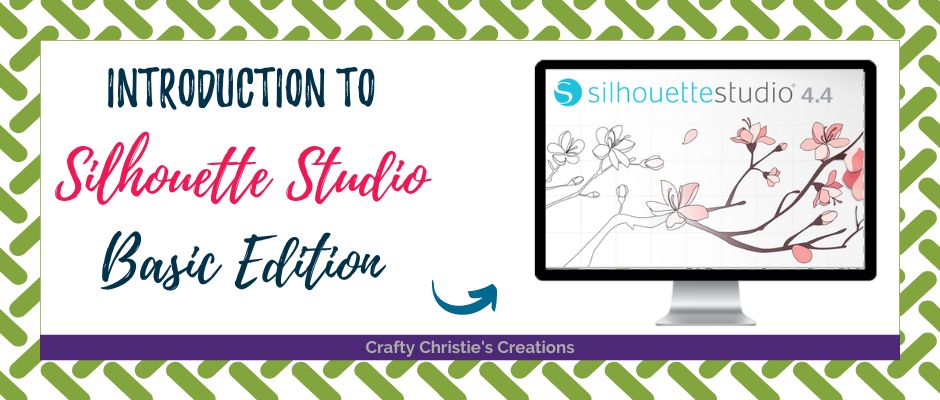
Silhouette Studio is a powerful design software used with electronic cutting machines like the Silhouette Cameo. Here’s a software overview to get you started.
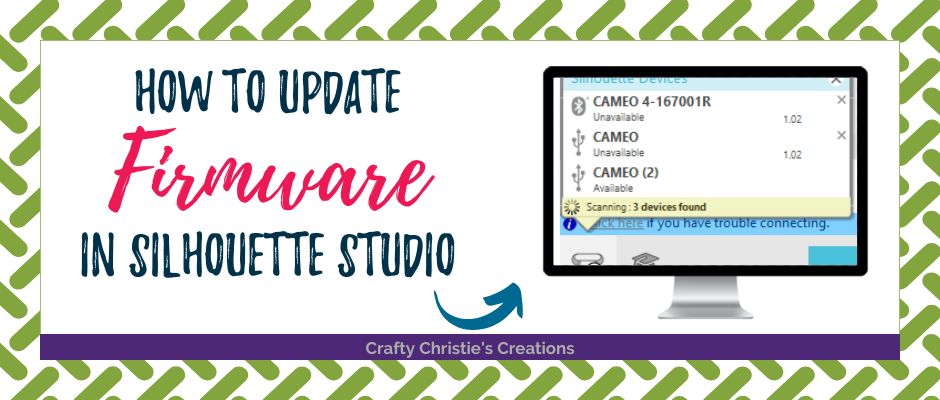
Learn how to update the firmware on your Silhouette electronic cutting machine.
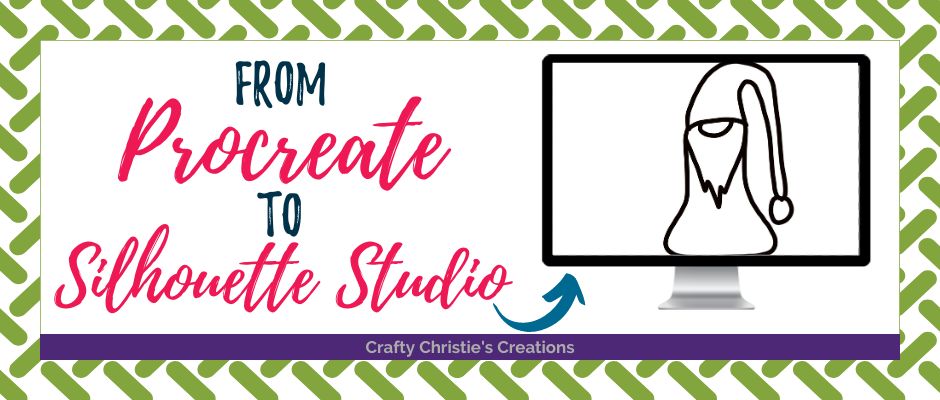
From Procreate to Silhouette Studio: Learn how to take your drawing from Procreate and turn it into an SVG file in Silhouette Studio.

Learn how to install fonts into Silhouette Studio.
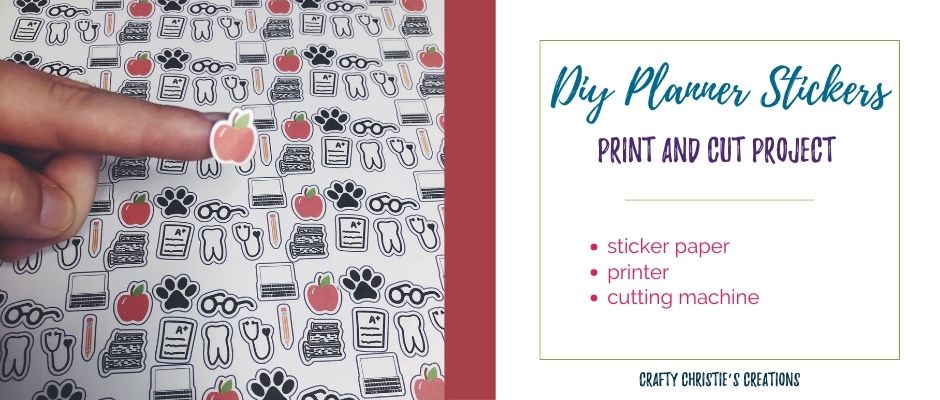
In this tutorial, Crafty Christie shows you how to make easy DIY planner stickers using the print and cut feature in Silhouette Studio.
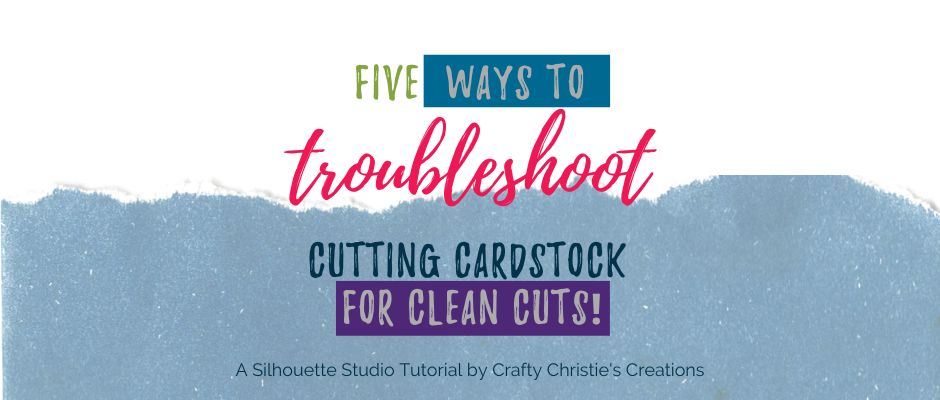
Don’t let cutting cardstock drive you to tears. Here are 5 ways to troubleshoot for clean cuts using your Silhouette Cameo cutting machine.

How to use the nesting tool in Silhouette Studio: Fit all the designs snuggly together to save precious craft supplies.
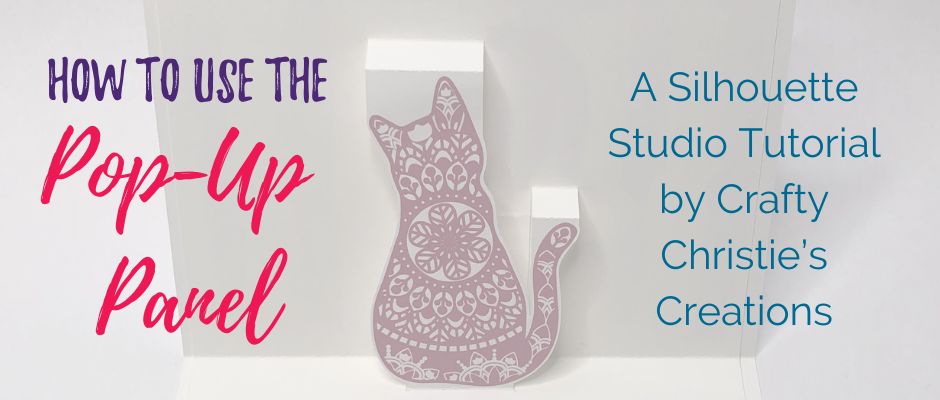
Learn how to make pop up cards in Silhouette Studio. Use the pop up panel to add interest to your greeting cards.
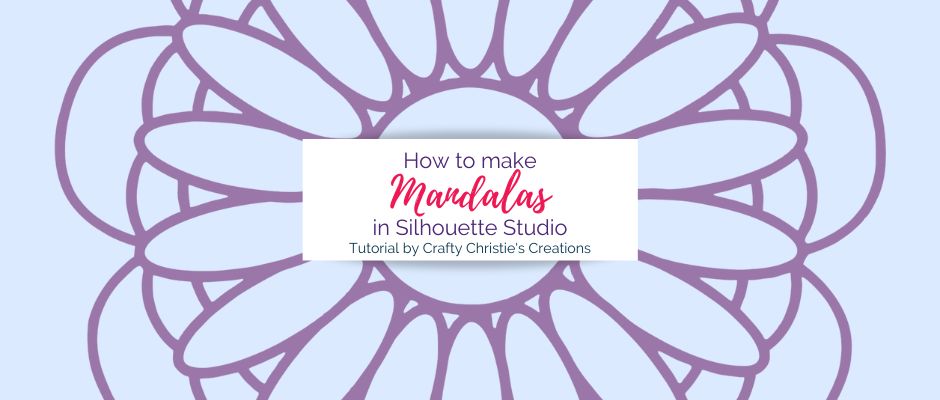
Learn to make your own mandala designs in Silhouette Studio. When you’re done reading this you’ll be able to start creating your own mandala designs that can be cut out on your Silhouette Cameo cutting machine.

How to Make a Puzzle in Silhouette Studio: Learn to use the puzzle maker feature to create custom puzzles at home using your cutting machine.
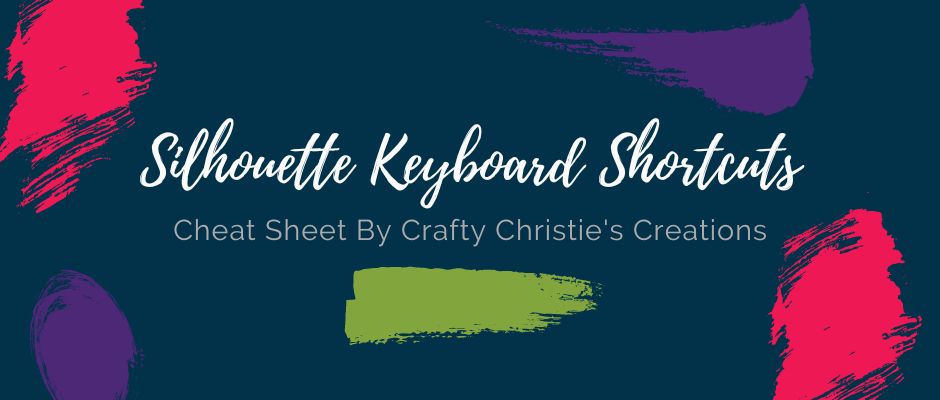
This week I’m doing something a little different. Instead of a tutorial, I’m offering a cheat sheet. Designing can take a while to get all

Add a creative touch to your designs with curved text in Silhouette Studio. Crafty Christie shares a step-by-step guide to help you master this technique effortlessly. Watch the video tutorial and start curving text like a pro, taking your design game to new heights!

From Cutouts to Masterpiece: Join Crafty Christie in the final part of the PixScan series as she transforms her die cut champagne glasses and “cheers” design into a stunning card. Learn the layering techniques and finishing touches to create a personalized masterpiece.

Learn how to use Silhouette Studio print and cut to make custom ID badge holders.
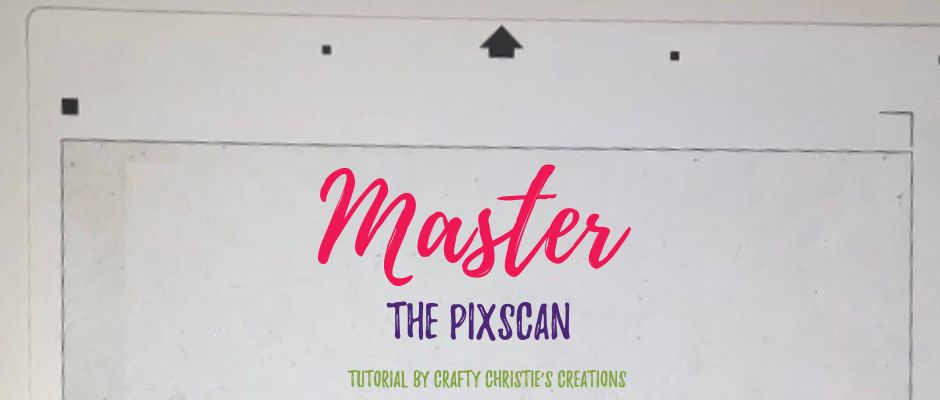
Put those scraps to good use with the PixScan mat. Take a photo of the mat with everything in place then load it into Silhouette Studio.

The PixScan is an awesome tool, but it needs to be calibrated to your device of choice. Let me walk you through the process.

Can you use some custom address labels? Easily make your own in Silhouette Studio. Read this to learn how.

Elevate your packages and letters with print and cut mailing stickers. Learn how to create them using Silhouette Studio in this easy tutorial.

Save money and skip the software upgrades, learn how to use DXF files in the free version of Silhouette Studio.
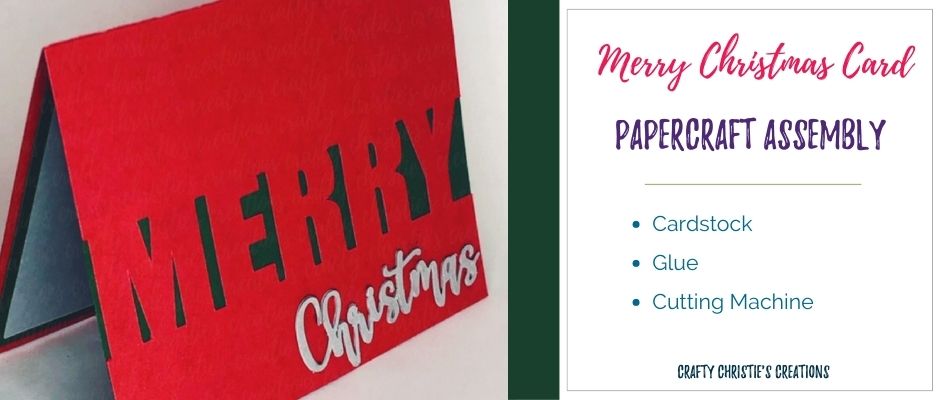
Learn how to assemble my Merry Christmas Card cut file. I’ll also show you how to prepare it in DXF format.
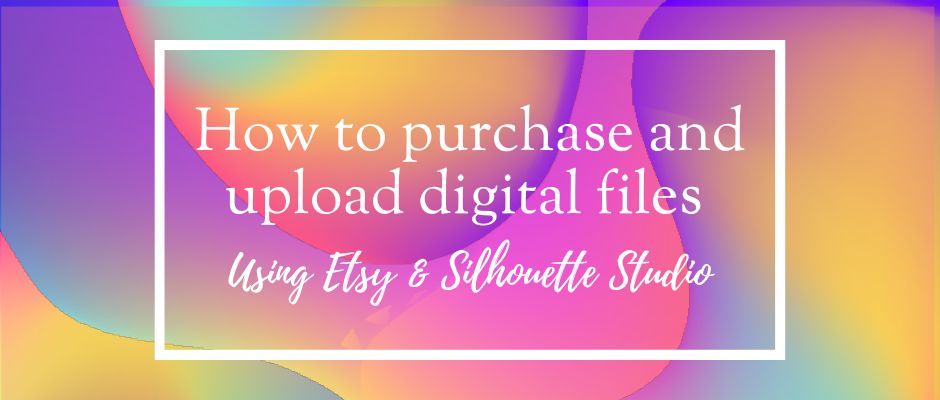
Uploading cut files into Silhouette Studio can feel overwhelming, especially if you’re not familiar with the process. But fear not! In this video tutorial, Crafty Christie guides you through purchasing an SVG file from Etsy and uploading it to Silhouette Studio.
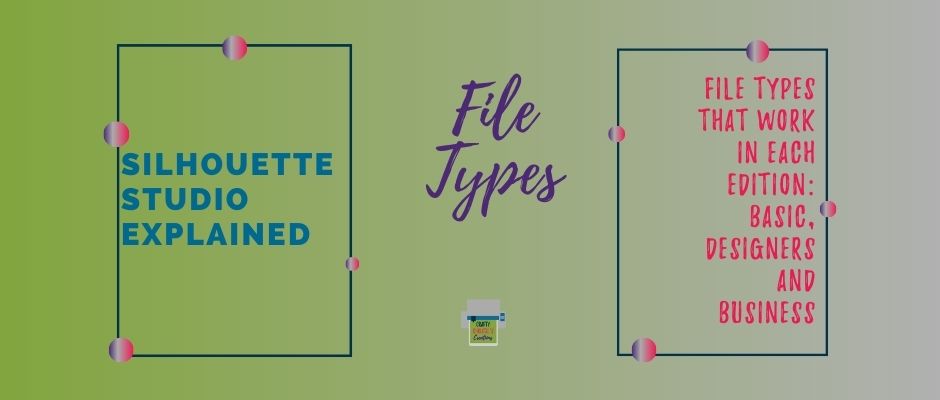
Learn about the different file types you can use in Silhouette Studio. Understand why SVG files are the preferred type.

Are you looking for a way to get more use out of your metal dies? This post is for you! I’m showing you a Silhouette hack that will help stretch how you can use your die cuts.

Tired of fussy cutting stamped images? Here’s a fun hack to say goodbye to fussy cutting. All you need is a PixScan Mat and your Silhouette cutting machine.

Learn the difference between the 3 big design concepts in Silhouette Studio: Group, Weld and Compound Path. Once you’ve mastered these 3 concepts, using Silhouette Studio will become a lot easier.

I am passionate about helping other crafters unlock their creativity and take their crafting skills to the next level.
© Crafty Christie’s Creations – Christie Mikrut, LLC.
TERMS & CONDITIONS – PRIVACY POLICY – DISCLAIMER